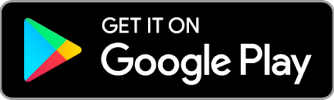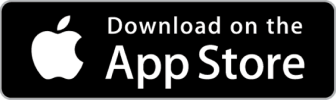Invoice Template for Apple Numbers
Free downloadable invoice template Pages
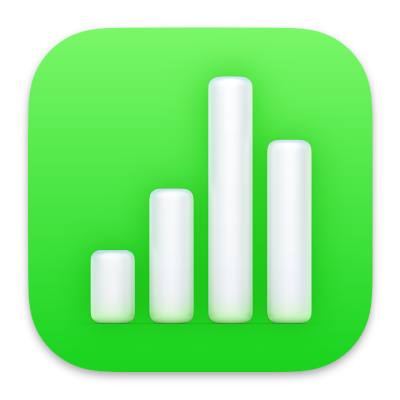
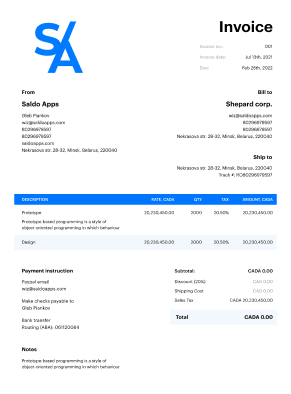

Do you need more Invoice Designs?

Customise your Invoice Template
-
Invoice Template for Apple Numbers
Making an invoice with Apple’s Numbers can be quick and easy if you use this template. You need Apple Numbers to use this invoice template. If you have a Mac device, you may download it and create a perfect invoice in just a few seconds!
Billing model for Apple Numbers
This invoice template for Apple Numbers makes it easy and convenient to create invoices.
- Our Numbers template is easy to alter, allowing you to give it a unique touch by including your own information. Apple Numbers invoice templates are a fantastic tool for making invoices, late for. It is simple to use and equipped with everything required to guarantee that your consumers are happy with their purchases.
- Click the “Download the template” button to download the template.
- Click File > New Spreadsheet after opening Numbers.
You can type information into the cells in the new window that will open up. This is a spreadsheet because it has rows and columns that resemble a ledger book used by accountants (or “a sheet“).
Complete every field with the relevant data, then save it!
-
Download the Apple Numbers Invoice Template
The template will come with sample text when you first open it, which you can change as necessary. Click on the text box and begin typing to change the text in this template.
To change the value or format of any field or cell with a blue border, click on it.
Drag new rows or columns from the bottom–right corner of your spreadsheet window onto the grid area below to add more rows or columns (the grey area).
When more than one row or column is selected at once, hold down SHIFT while pressing the DELETE key on your keyboard to delete them all at once.
Make a statement in Numbers
It’s crucial to double–check the formatting before saving your work once you’ve finished entering all the necessary information into your Numbers invoice document. You can ensure that your invoice appears professional and is easy for your customers to read and understand by doing this.
You can begin organizing your invoice by choosing the cells that contain the client’s name, contact information, invoice date, and payment due date. To make this information stand out and be easy to read, the font style, size, and color can then be altered as necessary.
To make your invoice table simpler to read, you can modify the backdrop color of each row.
By precisely defining each line item, this may make it easier for your client to read and comprehend the invoice.
- Choose the font size and style of your table heads as well as add borders or color to further identify each section of the invoice.
- It’s time to save your work once you’re satisfied with the invoice’s formatting. The simplest way to save a copy of your invoice to your computer in Numbers is to select “Save” or “Save As” from the “File” menu. Following that, you can either print a copy for your client or email it to them.
- Overall, creating a professional–looking invoice with Numbers can be a great way to ensure that you get paid on time and maintain your clients‘ satisfaction.
By making the effort to properly create your invoice, you may boost the possibility that your clients will pay their invoice on time by assisting them in comprehending what and why they are being charged.
The Apple Store invoice Number template is a great tool for creating invoices, in our opinion. It is easy to use and furnished with all necessary features to ensure that your customers are satisfied with their purchases.