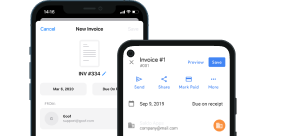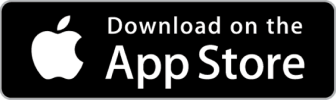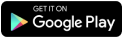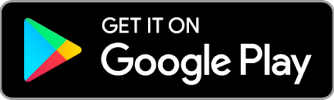Time And Material Invoice Template

Do you need more Invoice Designs?

Customise your Invoice Template
About our Time And Material Invoice Template
Keep track of all material and labor invoices using the Saldo Invoice app. You can quickly sort them by date or status, see if there are any outstanding invoices, and more. Let’s make your first time and materials invoice template and send it right now!-
Saldo Invoice - Your first Time and Material Invoice Template

You’re going to be generating a lot of invoices and statements in your career. It’s a necessary part of running a successful business, but it can also be pretty boring. We’ve created this material and labor invoice template so you can get started on the right foot when it comes to writing an invoice statement and saving time doing so!
Our templates are designed to be easy to use. We’ll give you all the tools you need, but it’s up to you to fill them in.
Create an invoice
The first step is to create a new invoice. You can do this by filling out the form with customer details and adding products and services.
By default, all of our standard templates have been pre-populated with information about both yourself (the supplier) as well as your client (the customer). If you need to change these fields before creating an invoice for a new job, click on either tab in order for them to appear so that you can edit them.
Fill in and download the template
Filling out the template is a very important part. You should be concise, and clear, do not use incomprehensible abbreviations, acronyms, or jargon.
Follow these instructions to complete your invoice for labor and materials!
Step 1 – Enter all details
First, you need to fill the sample with the information about your company. Include name, logo, signature, address, phone number, and email.
Then, add the name of your customer in the near field. Don’t forget their address, email, and phone number.
Step 2 – Add your product details and quantity
Now that you’ve added your client and project, it’s time to add your products.
When adding a new product, you’ll need to enter the following information:
- Name of the item or service (this will be shown on the invoice)
- Description (this will not be shown on the invoice)
- Quantity – how many units/hours?
- Price – it is the price per 1 item.
- Tax – depending on your state, type of activity, etc
Step 3 – Save the template
Download the filled template in PDF, then you can send or print it!
-
You Have Created an Invoice!
Congratulations! You have successfully created an invoice. Now you can download it to your computer, print it and send it to your customer or attach it to an email and send it to the client. You can also keep the invoice for later use if needed. We hope you love this labor and material invoice template and find it useful.