Building Dynamic Quote Templates in Excel
Creating quotes in Excel doesn’t have to be a tedious or dull process. At Saldo Apps, we’ve found a way to make quotes lively and interactive. Think of dynamic quotes that can easily adapt to your client’s needs, without hours spent on revisions. Curious to see how to do that? Visit our
homepage to discover tools that can turn your standard Excel files into powerful, responsive quotes.
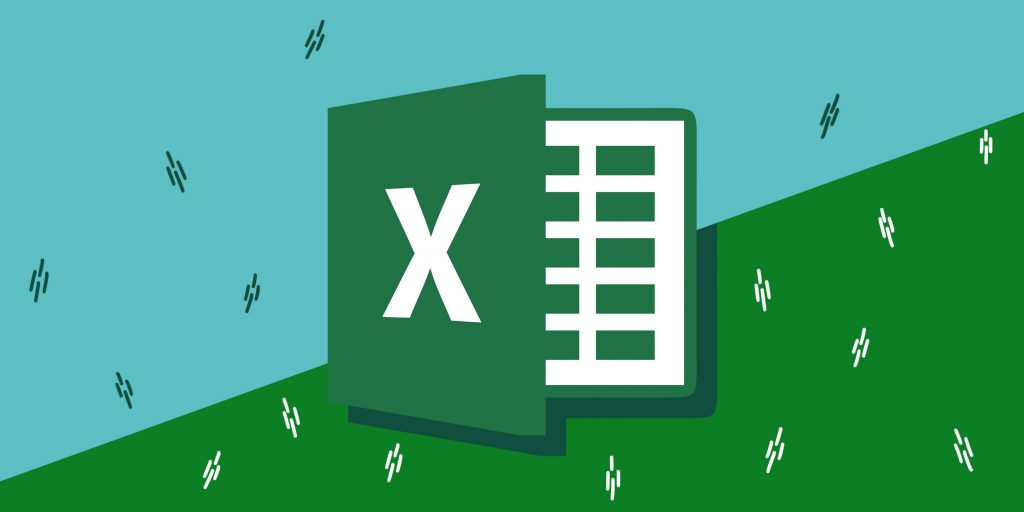
Introduction to Dynamic Quote Templates in Excel
Though dynamic quote templates might sound complex, it’s simply about making your Excel quotes smarter and more adaptable. Here’s what makes them a game-changer for your business:
- Customizing: Tailor your quotes to suit your clients. You have the freedom to make each quote unique.
- Interactive Features: Allow clients to explore options, much like navigating through an online catalog.
- Real-Time Adaptation: As conditions change, the quotes adapt instantly. No more tedious manual updates needed.
- Ease of Use: If you’re familiar with Excel, you’ll find these features intuitive and user-friendly.
Want to add some extra flair to your quotes? Our
invoice generator can show you how to use Excel’s conditional formatting. Imagine quotes where colors or fonts change to highlight important details — it’s like giving your documents a touch of intelligence. It’s not just professional; it’s forward-thinking.

Creating Interactive Quote Templates
Making quotes shouldn’t be a chore, and it doesn’t have to be with the right tools. Let’s dive into how you can make your Excel quotes more interactive with features like drop-down menus. It’s all about making the process smooth for you and engaging for your clients.
Incorporating Drop-Down Menus and Selections
Have you ever been to a restaurant with a digital menu that lets you pick and choose your meal? Think of drop-down menus in your quotes like that. Here’s why they’re so handy:
- User Choice: Let your clients select from predefined options, making them feel involved.
- Streamlined Process: No more back-and-forth emails. Everything’s right there for the client to choose from.
- Accurate Pricing: With set options, you ensure the right selection and the correct price every time.
Imagine sending a quote where your clients can choose different services or products, see the price change, and instantly understand their options. It’s a win-win for both of you. It’s professional, efficient, and adds a touch of personalization that can make all the difference.

Conditional Formatting and Dynamic Content
Now, let’s add some more flair to those quotes! Conditional formatting and dynamic content are like spices that turn a good dish into a great one. With Excel, you can highlight crucial information, make updates on the fly, and even display warnings or extra details when needed. It’s all about making your quotes clear, catchy, and super intelligent.
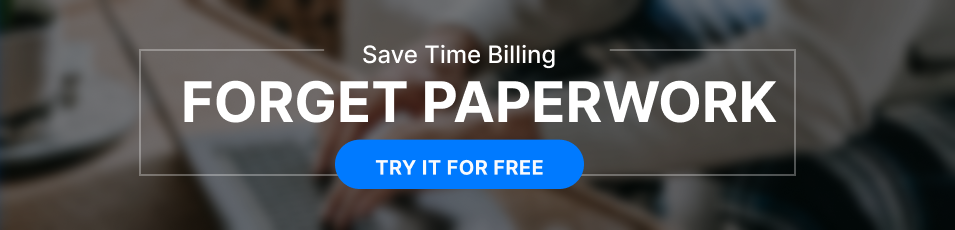
Here’s a simple breakdown of how you can achieve this:
- Highlighting: Use colors or bold fonts to emphasize key points or numbers. It makes them stand out!
- Automatic Updates: Change one number, and others will adjust accordingly. No more manual recalculations.
- Display Warnings: If something doesn’t add up, you can have warnings pop up. It’s like having a smart guard on duty.
Want to see this in action? Check out our
construction estimate template. It’s a practical example of how conditional formatting and dynamic content can take a simple estimate and turn it into a flexible, smart document that works for you.
Customizing Dynamic Templates for Client Needs
Every client is unique, and your quotes should reflect that. It’s time to take customizing and personalizing to the next level. Let’s explore how you can tailor your Excel templates to meet various client needs. It’s like having a tailor-made suit for each customer, only in quote form!
Adapting Templates for Variable Pricing Models
Not all pricing is created equal, and sometimes, you need flexibility in your quotes. Here’s how you can design templates that adapt to different pricing strategies:
- Tiered or Volume-Based Pricing: Offer prices that change with quantity. Buy more, save more!
- Discounts Based on Specific Conditions: Have special offers for loyal customers? Include them easily.
- Unique Pricing Models to Your Business: Maybe, you have something specific to your industry. You can incorporate it smoothly.
These variable pricing models give you the flexibility to approach each client differently, making your quotes as dynamic and adaptable as your services.
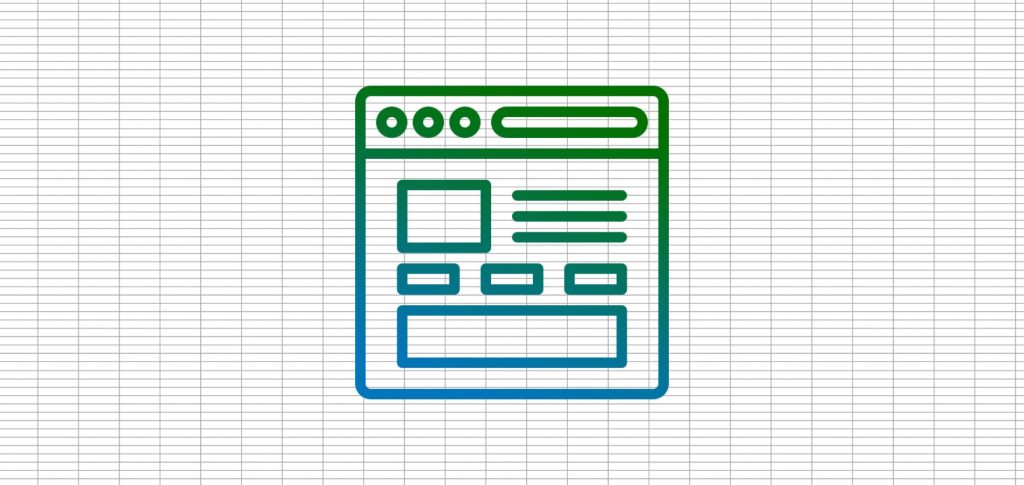
Personalizing Quotes With Client-Specific Details
Now, let’s add the cherry on top: personalization. Including client details in your quotes is like addressing a letter by hand — it adds a personal touch that clients appreciate.
Here’s how you can make each quote special:
- Include Names, Addresses, and Preferences: Make your clients feel seen and valued.
- Customize Based on Segments or Categories: Have different templates for different types of clients.
- Add Dynamic Sections or Messages: Include special notes or offerings tailored to each client.
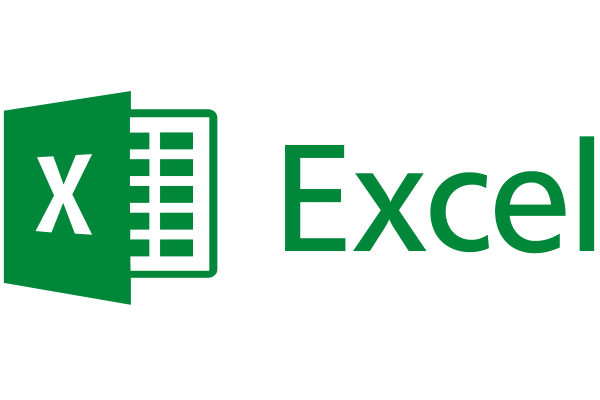
Want to see how this might look in practice? Take a look at our
construction invoice. It’s a fantastic example of how personalizing and making things client-specific can create an invoice that’s more than just a bill. It’s a communication tool that shows your clients that you care.
Creating quotes in Excel using Saldo Apps brings a whole new level of interaction to the process. Think of it as giving your quotes a splash of color and personality, letting you and your clients play around with options just like choosing a meal from a digital menu. It’s not just about aesthetics; it’s about constructing professional quotes that are not only appealing but also user-friendly and reflective of your unique business relationships.
Elizabeth Kvasha
Content Manager, who creates the articles and visually transforms the websites of SaldoApps production.
Learn more


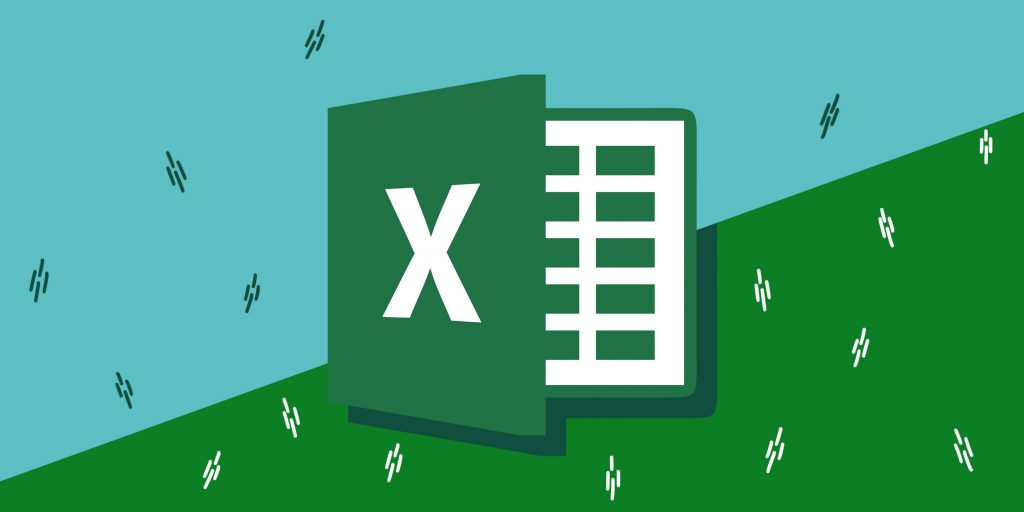


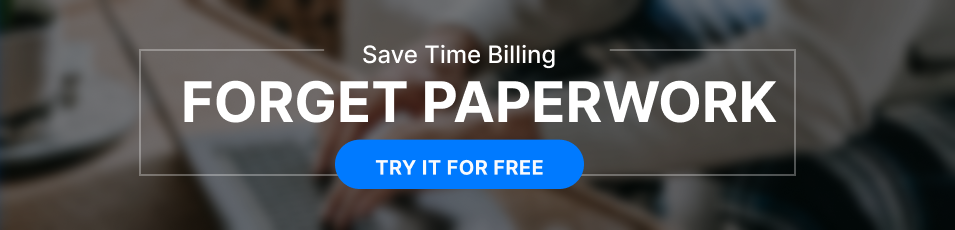 Here’s a simple breakdown of how you can achieve this:
Here’s a simple breakdown of how you can achieve this:
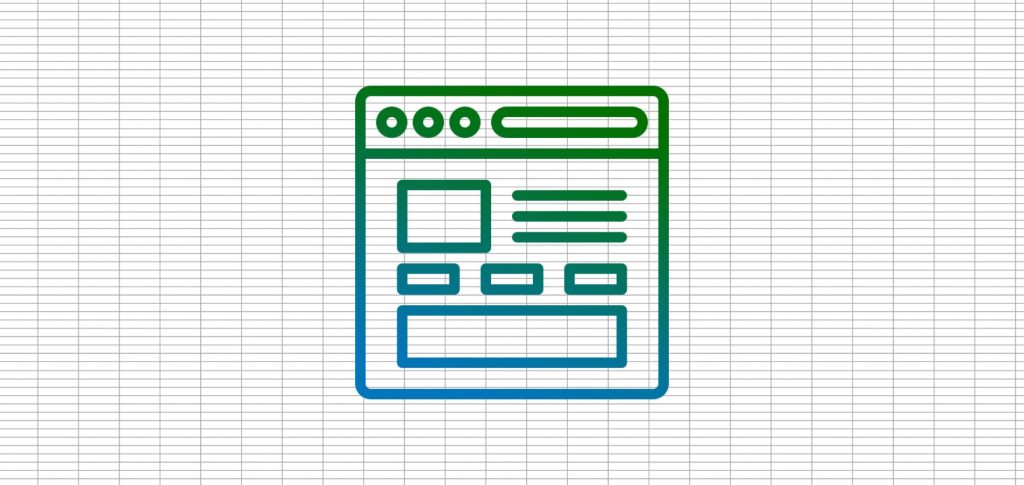
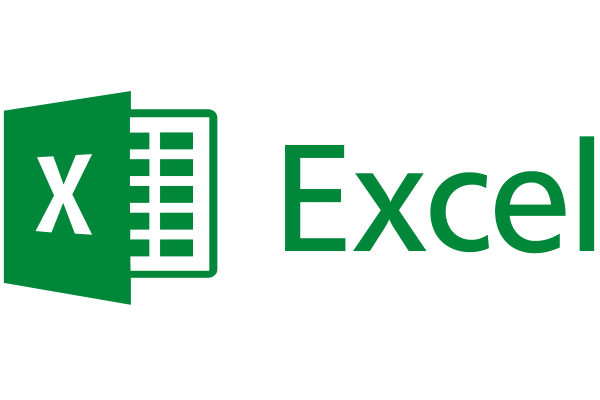 Want to see how this might look in practice? Take a look at our construction invoice. It’s a fantastic example of how personalizing and making things client-specific can create an invoice that’s more than just a bill. It’s a communication tool that shows your clients that you care.
Creating quotes in Excel using Saldo Apps brings a whole new level of interaction to the process. Think of it as giving your quotes a splash of color and personality, letting you and your clients play around with options just like choosing a meal from a digital menu. It’s not just about aesthetics; it’s about constructing professional quotes that are not only appealing but also user-friendly and reflective of your unique business relationships.
Want to see how this might look in practice? Take a look at our construction invoice. It’s a fantastic example of how personalizing and making things client-specific can create an invoice that’s more than just a bill. It’s a communication tool that shows your clients that you care.
Creating quotes in Excel using Saldo Apps brings a whole new level of interaction to the process. Think of it as giving your quotes a splash of color and personality, letting you and your clients play around with options just like choosing a meal from a digital menu. It’s not just about aesthetics; it’s about constructing professional quotes that are not only appealing but also user-friendly and reflective of your unique business relationships. 

